Plotting in Python
We're making the same plot in a range of Python plotting libraries.
Each library has a different strength - click the buttons below to learn more!
How to make plots using Bokeh
We’re looking at the characteristics of different Python plotting libraries by making the same multi-bar plot in each one. This time we focus on Bokeh (pronounced “BOE-kay”).
You’ll see that plotting in Bokeh is a little more complicated than some of the other plotting libraries, but there’s a payoff for the extra effort. Bokeh is designed both to allow you to create your own interactive plots on the web, and to give you detailed control over how the interactivity works. We’ll show this by adding a tooltip to our multi-bar plot.
The data we’re plotting is UK election results between 1966 and 2020.
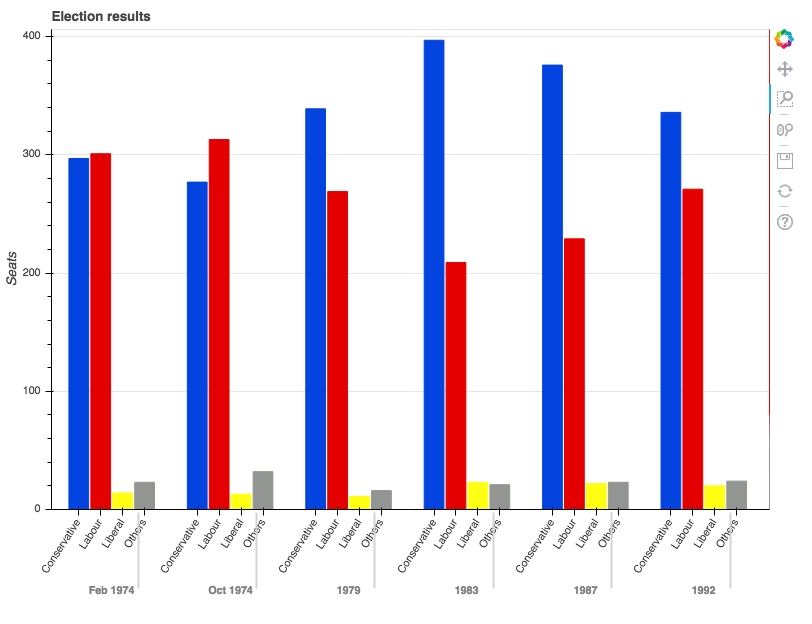
A zoomed-in view on the plot we’re going to build.
Making the multi-bar plot
To make the multi-bar plot, we need to massage our data a little.
Our original data looks like this:
>> print(long)
year party seats
0 1966 Conservative 253
1 1970 Conservative 330
2 Feb 1974 Conservative 297
3 Oct 1974 Conservative 277
4 1979 Conservative 339
.. ... ... ...
103 2005 Others 30
104 2010 Others 29
105 2015 Others 80
106 2017 Others 59
107 2019 Others 72
[60 rows x 3 columns]
You can think of the data as a series of seats values for each possible (year, party) combination. That’s exactly
how Bokeh thinks of it. We need to make a list of (year, party) tuples:
# import the DataFrame shown above
from votes import long as df
# Get a tuple for each possible (year, party) combination
x = [(str(r[1]['year']), r[1]['party']) for r in df.iterrows()]
# This comes out as [('1922', 'Conservative'), ('1923', 'Conservative'), ... ('2019', 'Others')]These will be our x-values. Our y-values are simply the seats.
y = df['seats']Now we have data that looks something like this:
x y
('1966', 'Conservative') 253
('1970', 'Conservative') 330
('Feb 1974', 'Conservative') 297
('Oct 1974', 'Conservative') 277
('1979', 'Conservative') 339
... ... ...
('2005', 'Others') 30
('2010', 'Others') 29
('2015', 'Others') 80
('2017', 'Others') 59
('2019', 'Others') 72
Bokeh needs you to wrap your data in some objects it provides, so it can give you the interactive functionality.
We wrap our x and y data structures in a ColumnDataSource object:
from bokeh.models import ColumnDataSource
source = ColumnDataSource(data={'x': x, 'y': y})We then construct a Figure object and pass in our x-data wrapped in a FactorRange object:
from bokeh.plotting import figure
from bokeh.models import FactorRange
p = figure(x_range=FactorRange(*x), width=2000, title="Election results")We need to get Bokeh to create a colourmap for us - this is a special DataSpec dictionary it produces from a
colour mapping we give it. In our case, our colourmap is a simple mapping between party name and a hex
value.
from bokeh.transform import factor_cmap
cmap = {
'Conservative': '#0343df',
'Labour': '#e50000',
'Liberal': '#ffff14',
'Others': '#929591',
}
fill_color = factor_cmap('x', palette=list(cmap.values()), factors=list(cmap.keys()), start=1, end=2)Now we can create the bar chart itself.
p.vbar(x='x', top='y', width=0.9, source=source, fill_color=fill_color, line_color=fill_color)Visual representations of data on Bokeh charts are referred to as ‘glyphs’, so we’ve actually created a set of bar glyphs.
Now we’ll tweak the details of the graph to get it looking how we want:
p.y_range.start = 0
p.x_range.range_padding = 0.1
p.yaxis.axis_label = 'Seats'
p.xaxis.major_label_orientation = 1
p.xgrid.grid_line_color = NoneAnd finally, tell Bokeh we’d like to see our plot now:
from bokeh.io import show
show(p)This writes the plot to an HTML file and opens it in the default web browser. Here’s the result:
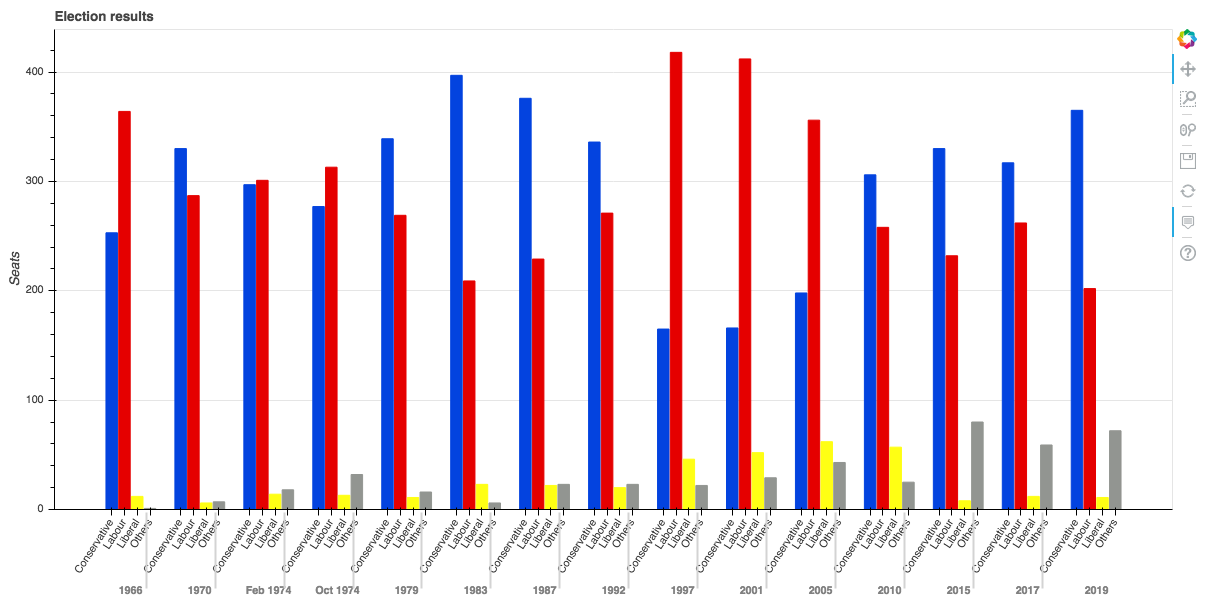
A multi-bar plot in Bokeh.
This already has some interactive features, such as a box zoom:
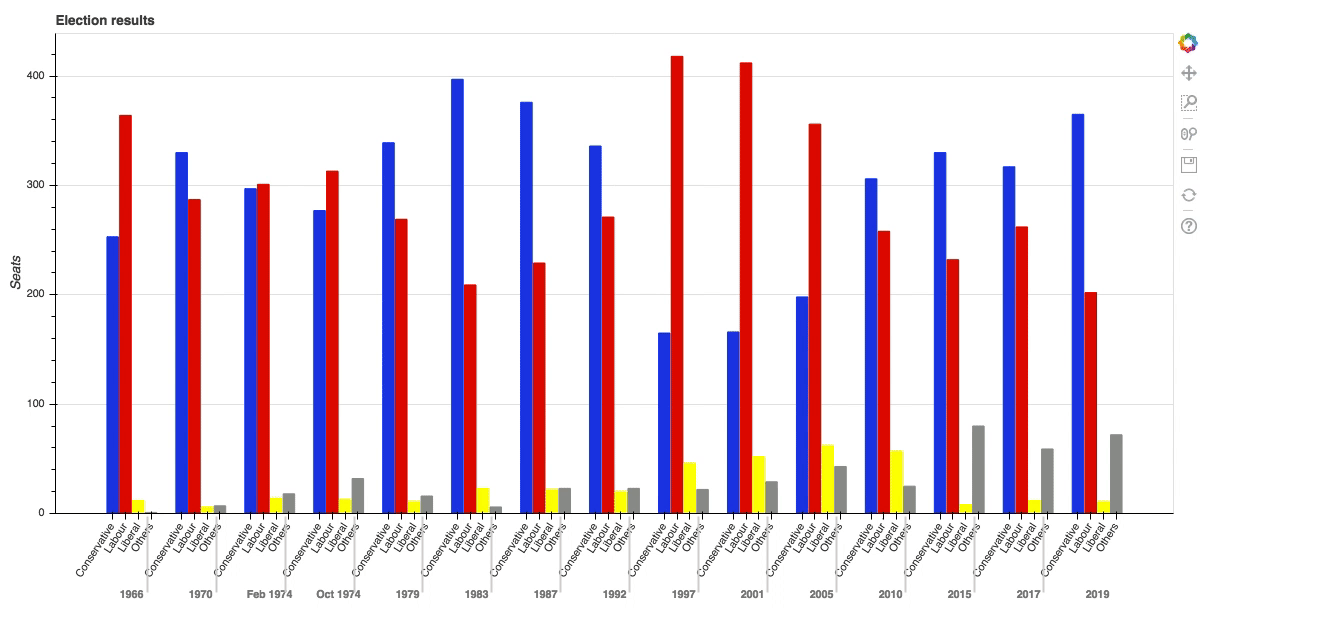
Bokeh’s built-in box zoom.
But the great thing about Bokeh is how you can add your own interactivity. Let’s explore that by adding tooltips to the bars.
Adding tooltips to the bars
To add tooltips to the bars, we just need to create a HoverTool object and add it to our figure.
h = HoverTool(tooltips=[
('Seats', '@y'),
('(Year, Party)', '(@x)')
])
p.add_tools(h)The arguments define what data is displayed on the tooltips. The variables @y and @x refer to the variables
we passed in to the ColumnDataSource. There are a few other values we could use, for example the position of
the cursor on the plot is given by $x and $y (no relation to @x and @y!)
Here’s the result:
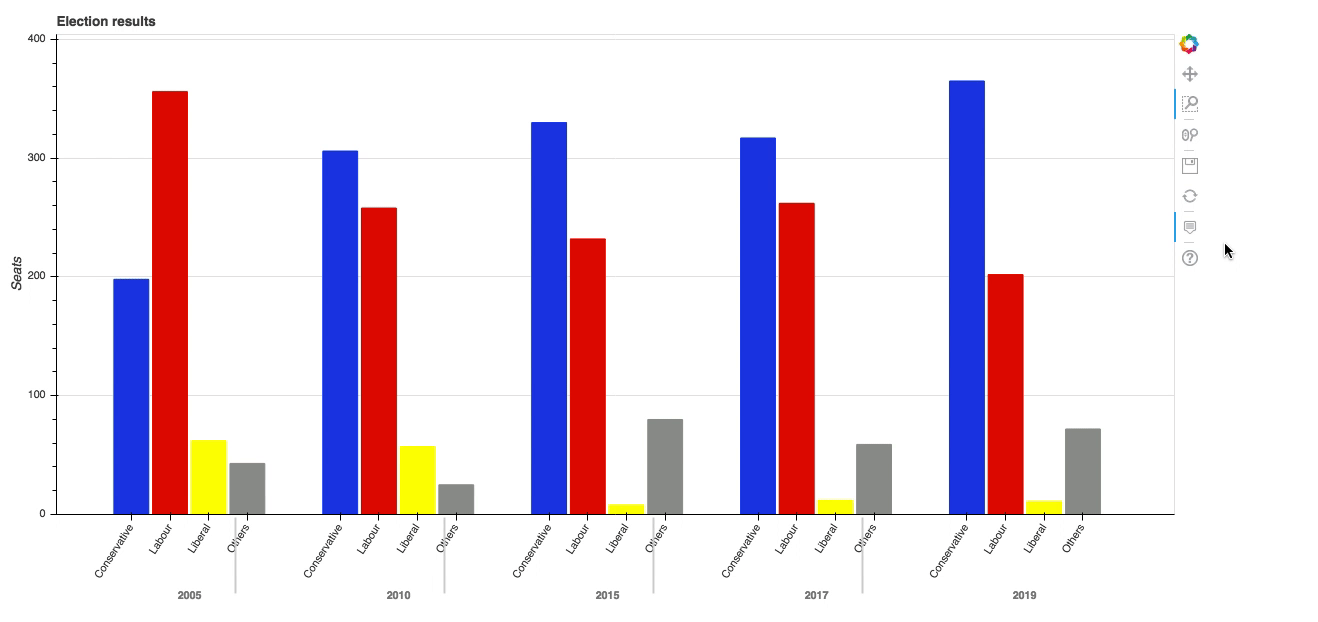
The election graph, now with tooltips.
Thanks to Bokeh’s HTML output, you get the full interactive experience when you embed the plot in a web app. You can copy this example as an Anvil app here:
Now you can see why we went through the extra effort of wrapping all our data in Bokeh in objects such as ColumnDataSource.
In return, we can add interactivity with relative ease.
Back to simplicity: Altair
Bokeh is one of the four most popular plotting libraries, and we’re looking into what makes each of them special.
We’re also looking at a couple of libraries that stand out for their interesting approach. Next we’ll look at Altair, whose declarative API means it can make really complex plots without causing brain-ache:
Plotting in Python
We're making the same plot in a range of Python plotting libraries.
Each library has a different strength - click the buttons below to learn more!
 By
By