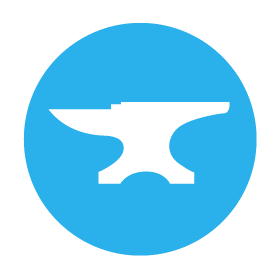Using Multiple Databases
Each Anvil app can have multiple databases. You might want different deployment environments to use different databases – for example, so you can test your app without affecting production data. You can choose which database each environment uses. The tables in this database will be available via anvil.tables.app_tables in this environment.
Adding an additional database
To add an additional database to your Anvil app, open “Data” in the Sidebar Menu and click “+ Add New Database”.
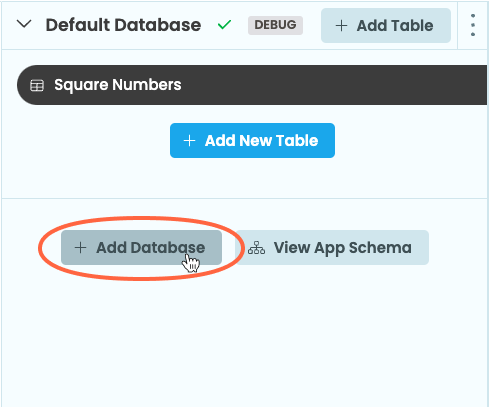
This will create a new database in your app with copies of the data tables from the default database. The data tables in the new database won’t contain any data.
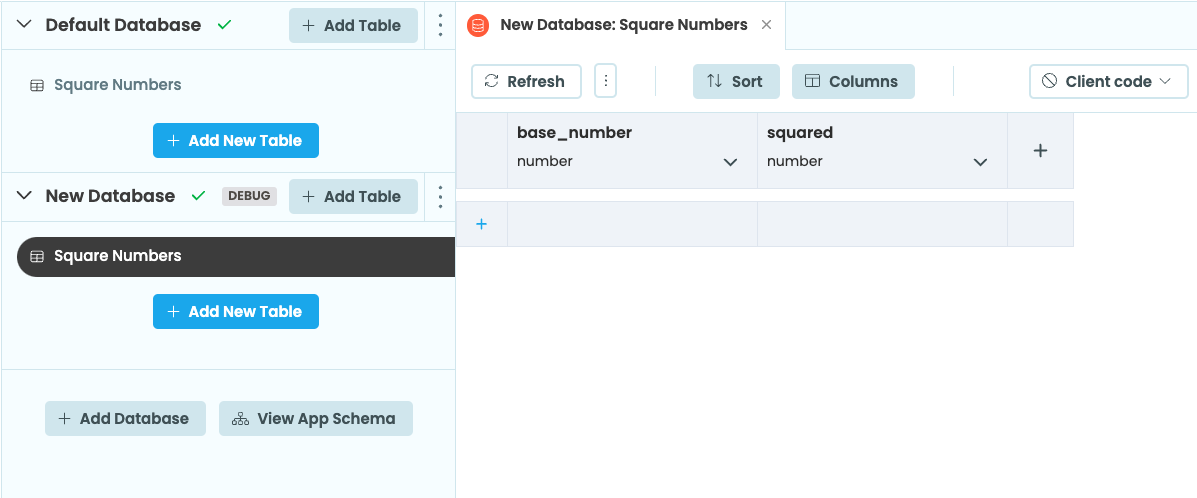
Switching between databases in the editor
To change which database your app uses when it runs in the Editor, click on the three dots next to the + Add Table button of your desired database.
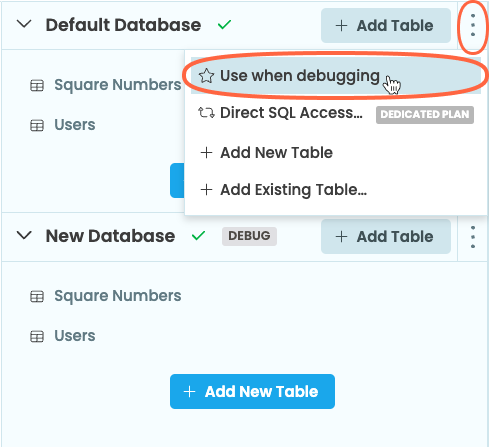
Then select Use when debugging. The selected database will now say ‘DEBUG’ to denote that the Editor is currently using that database.

The database the Editor is using
Assigning databases to environments
To use your new database in an environment, click the Publish button in the top right of the editor:

This will open the Environments dialog:
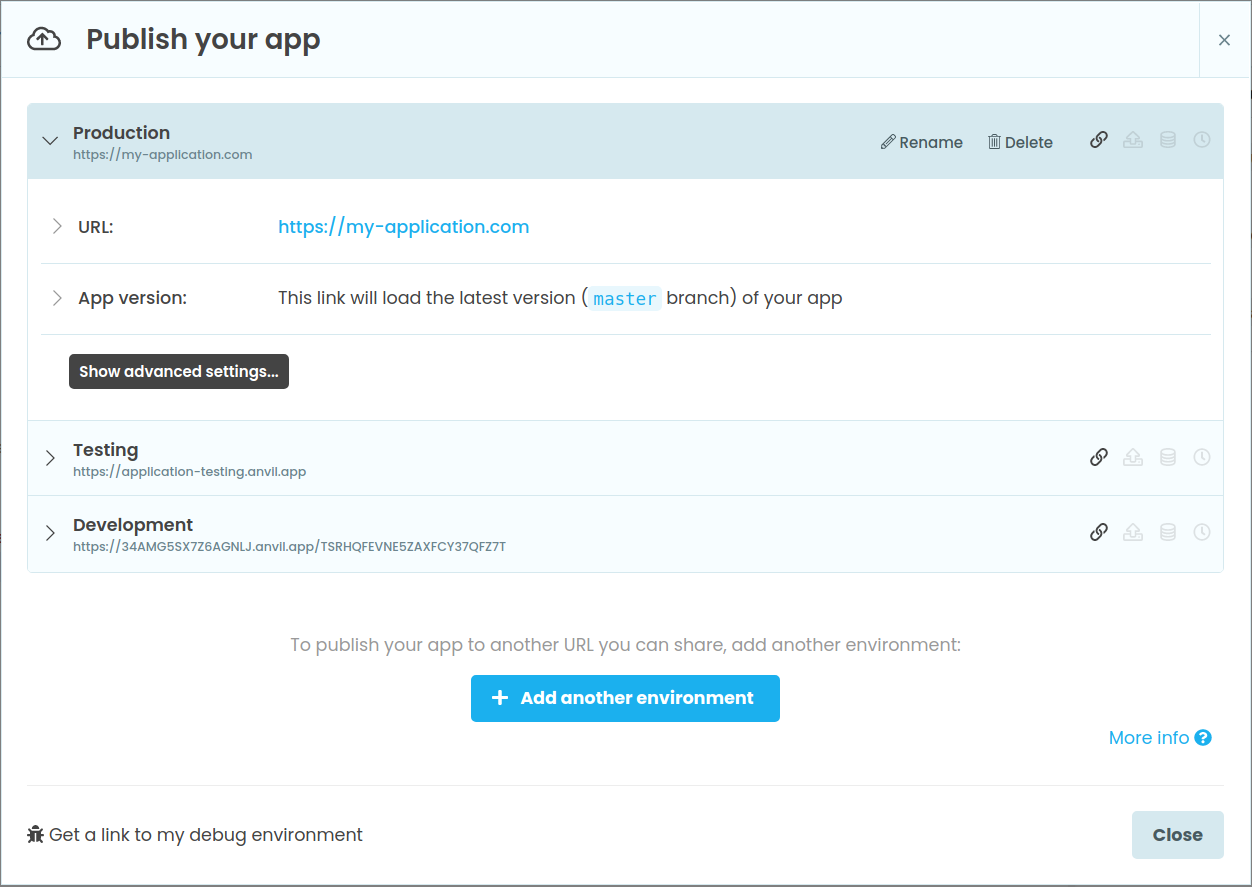
Click “Advanced settings” and you will see a database section where you can select which database the environment should use.
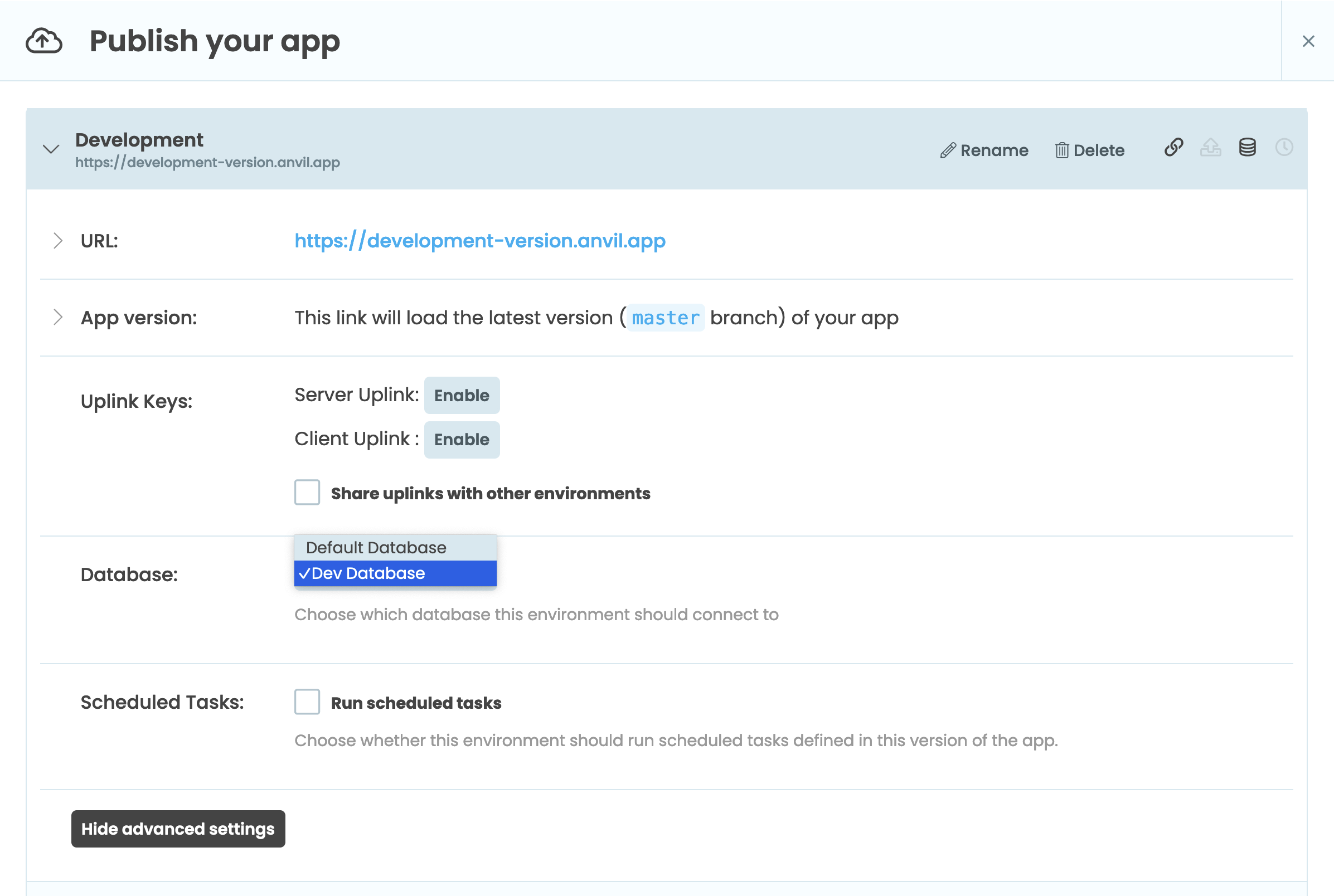
Migrating databases
A database schema contains information on the structure of a database i.e. what tables and columns a database should have. Each Anvil app has a database schema and when you load an app in the editor, Anvil checks to make sure the database the app is using matches the app’s database schema.
With multiple databases, the databases can become out of sync - for example, you might have added a new table to your development database.
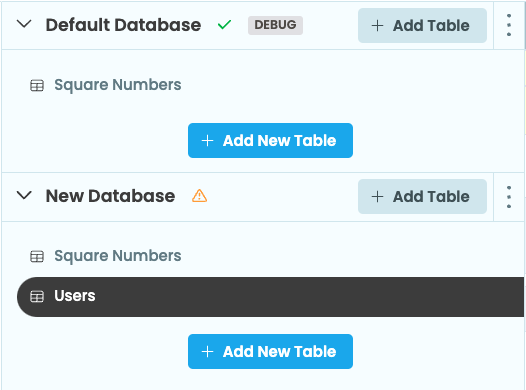
The next time you begin using a database that is out of sync with the app’s schema, you will be prompted to resolve the schema mismatch.
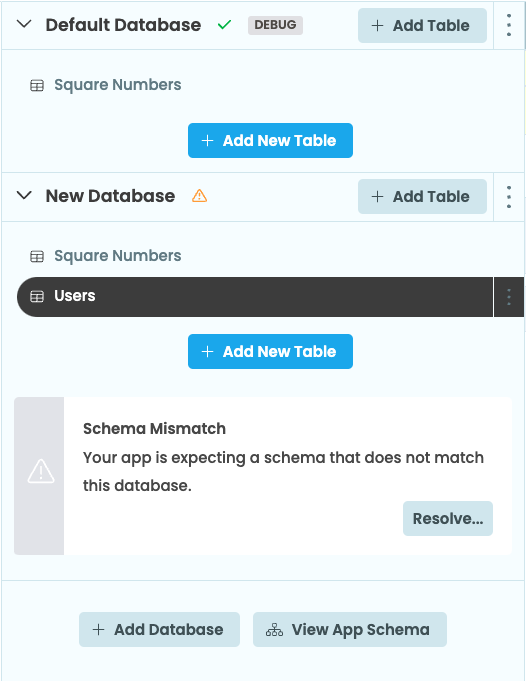
Clicking the Resolve button in the prompt will open the database schema window. This will tell you how the database schemas don’t match and give you options to resolve the mismatch.
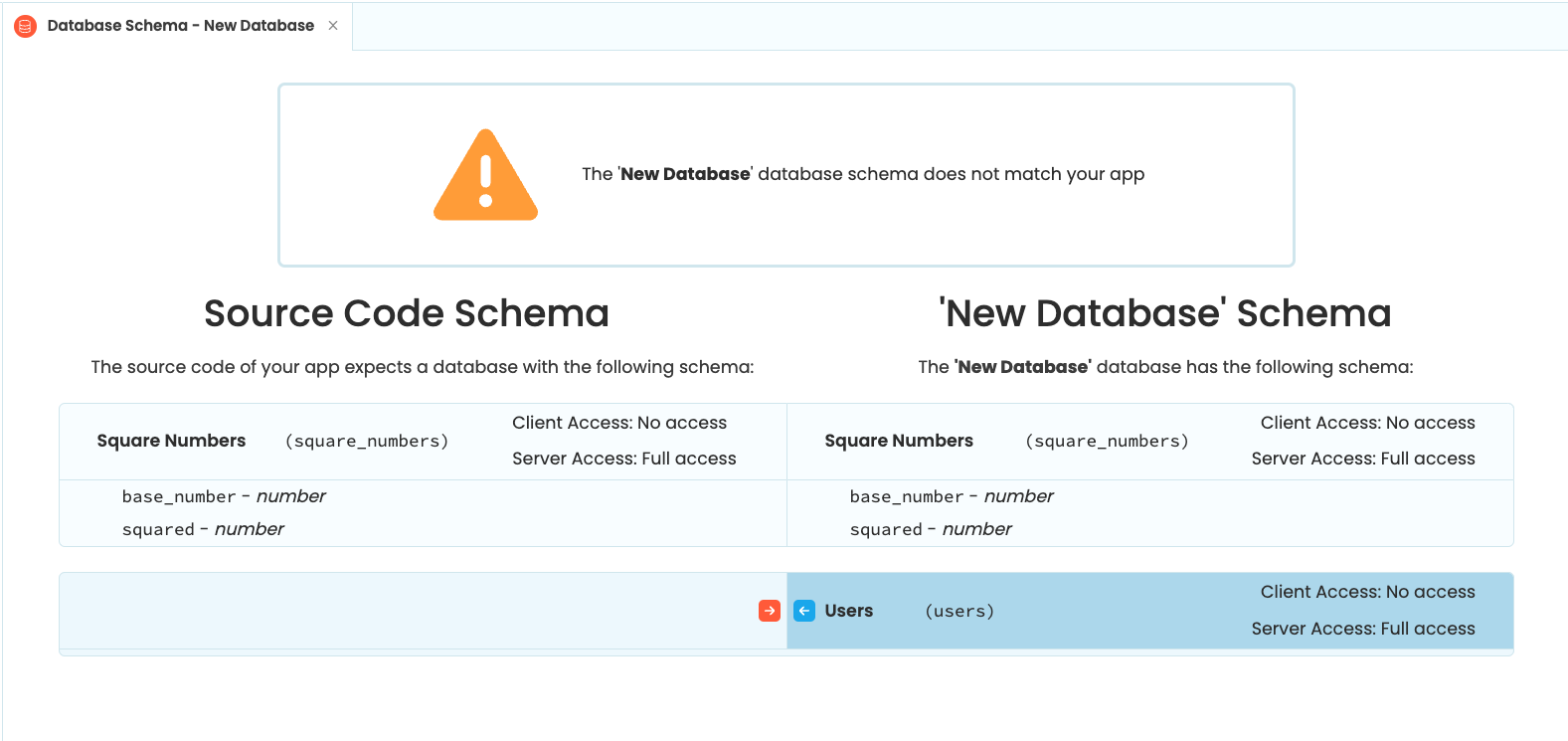
Do you still have questions?
Our Community Forum is full of helpful information and Anvil experts.