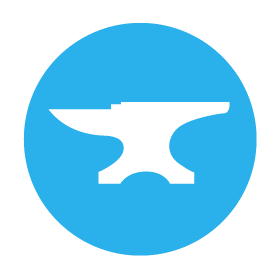Navigation
Anvil apps are Single-Page Applications. When you open an Anvil app, only a single web page is loaded, but the content on that page can change.
You can navigate between content in an Anvil app by opening and closing Forms. This can be done in two different ways:
- You can directly use the
open_formmethod. - You can implement URL routing in your app to open and close Forms based on the current URL.
Using open_form
The simplest way to display a Form is to call the open_form method. This method, which can be imported from the anvil module, will display an instance of whatever Form name you pass to it as an argument.
When you do this, the new Form takes over entirely and becomes the top-level Form. The old Form is no longer visible.
If you pass any extra parameters into open_form(), they are passed to the new Form’s constructor:
class Form1(Form1Template):
# ...
def btn1_click(self, **event_args):
open_form('Form2', my_parameter="an_argument")As well as specifying a Form by name, you can also create an instance of the Form yourself and pass it in. This code snippet is equivalent to the previous one:
from ..Form2 import Form2
class Form1(Form1Template):
# ...
def btn1_click(self, **event_args):
frm = Form2(my_parameter="an_argument")
open_form(frm)Note that Forms are not available to other Forms unless you explicitly import them.
Each Form has its own module, which has the same name as the Form, so to import Form2 from inside Form1, you use from ..Form2 import Form2.
Resetting the current Form
To reset the Form that’s currently open, just run open_form(form_name). For example, if Form1 is open, run open_form("Form1").
Maintaining a consistent structure
Oftentimes, you’ll want to build an app that has a navigation bar so that users can switch to different pages in your app. The best way to build this is by
creating a Layout Form that has a Slot for the main content and a navigation bar with Links inside. You can then add Forms to your app that use the Layout Form as their Layout. The Links in the Layout Form should each have an event handler that calls open_form to switch to the desired Form.
def about_us_link_click(self, **event_args):
"""This method is called when the link is clicked"""
open_form('AboutUs')Because the Forms are all using the same layout, the pages in your app will have the same navigation bar.
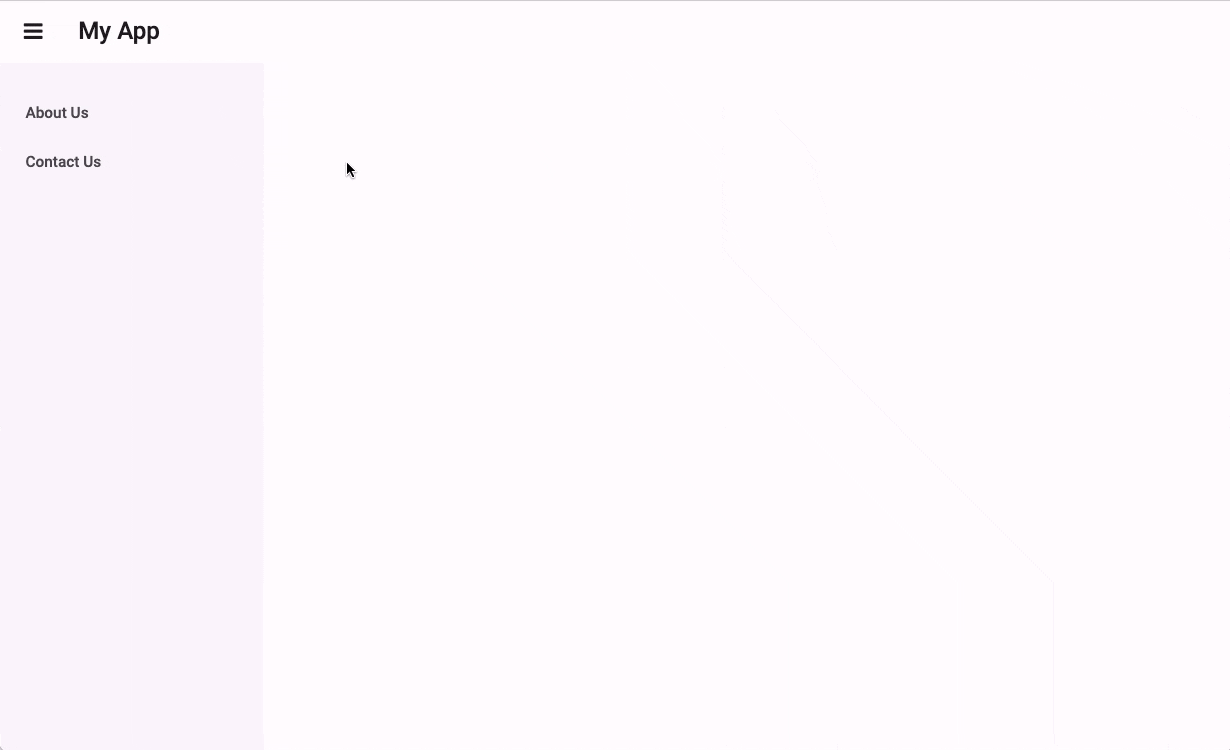
Switching to another page in the app that has the same layout.
Check out our tutorial on creating a multi-page app to see a worked example of using a Layout Form to navigate between pages:
Using routing for URL functionality
Because Anvil apps are Single-Page Apps, updates to the webpage are not reflected in the URL. If we want the URL to reflect the state of the page, we can use URL routing. The best way to implement URL routing in an Anvil app is to use Anvil’s Routing dependency.
Routing is an advanced feature and isn’t needed for most apps. However, if you want the URL to change with your app’s page contents, this section of the documentation will walk you through most of the dependency’s features.
Do you still have questions?
Our Community Forum is full of helpful information and Anvil experts.