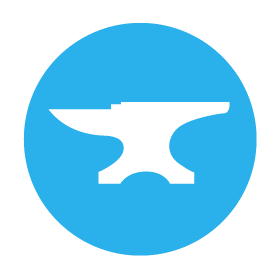Embed a Webpage in an Anvil App
In this guide, I’ll show you how to embed a webpage in your Anvil app with just 3 simple steps. You can use this to embed blogs, charts or embedded analytics like PowerBI.
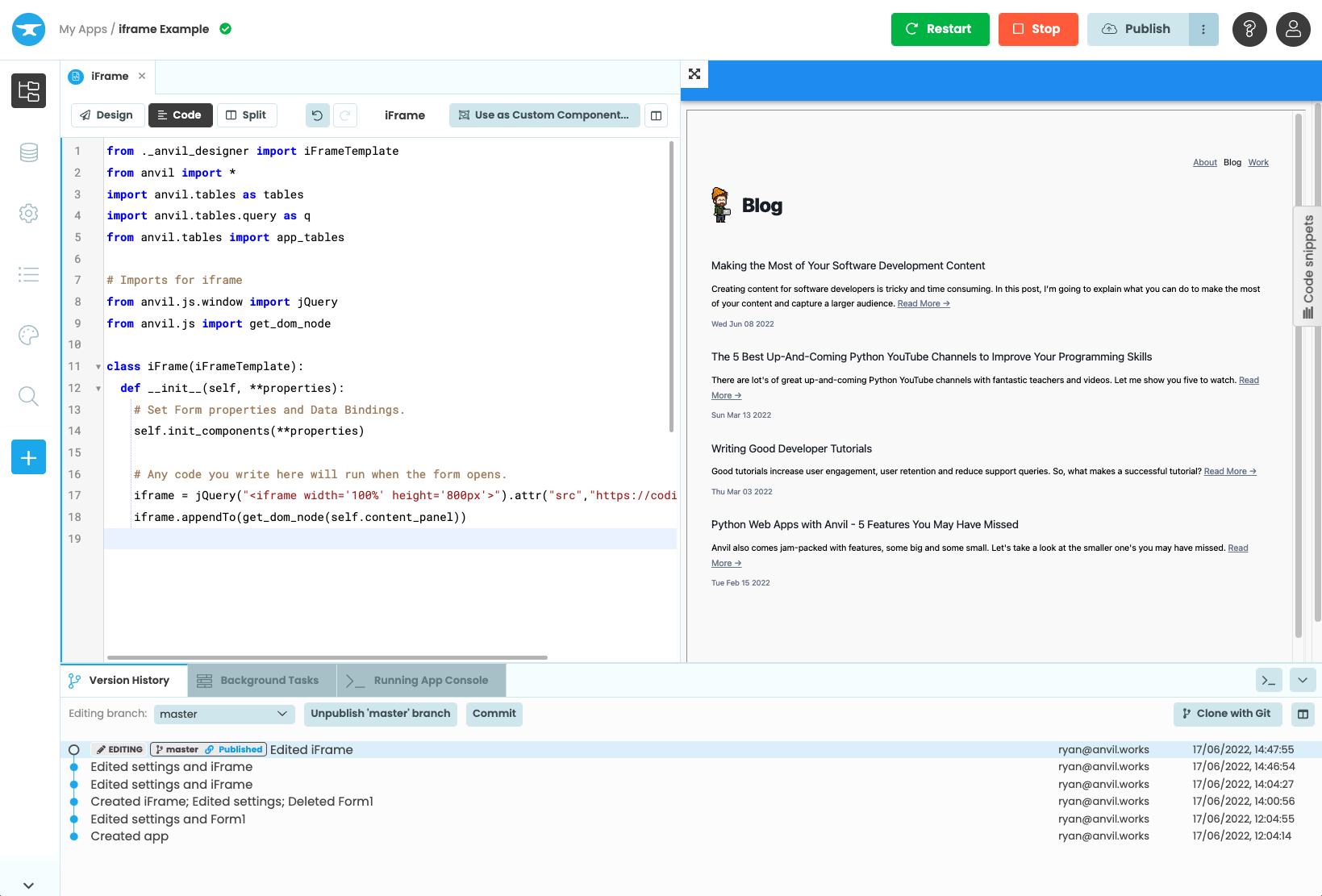
A webpage embedded in an Anvil app
We’ll do this using an iframe, which is a way of embedding one webpage inside another. Anvil lets us call JavaScript functions in Python code using anvil.js. We’re going to use anvil.js to create an iframe tag and add it to our page, using jQuery.
Here’s a link if you would like to clone a finished example:
Let’s get started.
1. Importing jQuery and get_dom_node
Let’s start by importing jQuery and get_dom_node at the top of our Anvil app’s form.
# Add these imports to your form
from anvil.js.window import jQuery
from anvil.js import get_dom_node2. Creating the iframe element
Next, let’s create an iframe element. We can use jQuery’s attr() function to set the src attribute to the website we would like to embed in our iframe.
# Create an iframe element and set the src
iframe = jQuery("<iframe width='100%' height='800px'>").attr("src","https://www.wired.co.uk/")3. Adding the iframe to a container
Lastly, we need to add the iframe to a container component.
We can use jQuery’s appendTo() function to add the iframe object to a container in our form. We’ll need to pass the DOM node of the container into this function. In this example, I’m appending the iframe to self.content_panel. We will use anvil.js.get_dom_node() to access the DOM node for the content panel.
# Append the iframe to a container in our form
iframe.appendTo(get_dom_node(self.content_panel))That’s it! We now have a webpage embedded in our Anvil app.
Conclusion
We’ve learnt how to:
- Import jQuery and get_dom_node
- Create the iframe element
- Add the iframe to a container
Here’s a link if you would like to clone a finished example:
Do you still have questions?
Our Community Forum is full of helpful information and Anvil experts.